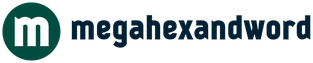We assemble a media center of different functionality on a knee of different thicknesses
Statistics have yet to assess the titanic shifts in media consumption in 2020 in exact numbers, however – and this is clear as daylight – we have begun to watch noticeably more films and listen to music more. And everything seems to be fine – streaming services are like dirt, all as one offer attractions of unprecedented generosity “pay one ruble and watch our wonderful service for two or three months.” However, the past isolation revealed one interesting feature: our home networks were unable to withstand the increased load, the July heat added problems to provider gateways hiding in poorly ventilated boxes, and streaming simply began to reduce quality, just to “push” their data to the consumer and allow not to invest once again in the infrastructure for all participants in the media chain.

Based on all of the above, the idea of building a media center at home no longer seems so outdated. Remember, as in the old joke about Siberian men who received a Japanese chainsaw for a test. Yeah, damn it, the harsh habravchans said when they saw the stuttering 4K and went to dust off the old hard drives. In today’s text, we will try to tell you as concentrated as possible about how you can make a media center in mid-2020.
The system task of the media center can be decomposed into three components:
- What to watch / listen to (iron)
- What to manage (I wanted to write “under what to look”, but the interpretation may be different, although I’m talking about software)
- Where to take.
Option 1 (banal): We look from the screen of a home computer
Despite the simplicity of this choice, there are several pitfalls here: standard codecs do not always allow you to give out the maximum quality, especially if you upgraded your monitor to a high-resolution screen, and your favorite videos, carefully stored on the screw, have not been upgraded for some reason. Therefore, we kill two birds with one stone: to catalog videos, we use Kodi (a fancy cross-platform media center about which tons of guides are written), and then we either use an assembly with the addition of the MadVR library (only Win, the last assembly dates back to 2017 and the 64-bit version is really not always stable ), or use VLC-player (cross-platform) version 3 and higher.
Thanks to MadVR, you get a change in the video frequency to the screen refresh rate (the so-called Smooth motion makes the picture smoother), upscaling video with poor resolution, removing artifacts in the form of a stepped gradient on surfaces, and much more. In reality, the codec manages to pull out the video well and recalculate the stream from the modern HDR stream where the TV does not understand it. Similarly with VLC – a lot of copies have been broken in the dispute about who shows better, so it’s more a matter of taste. But, IMHO, of course, MadVR does a better job of displaying old videos with compression artifacts.
It should be noted that hereinafter, the recommendation to use Kodi (and other described software) is not mandatory. When interacting with software that requires fine tuning, there will surely be an option that works a little better specifically on your system. Therefore, these recommendations are more of a direction for an inquisitive habraum.
As for MadVR, there is a large list of players that support the codec on the project page. However, it is the connection with Kodi that allows you to turn your computer into a kind of media player.

Additionally, answering the question “where to get it”, consider the qBittorrent torrent client, based on the principles of Open Source and designed to replace the disgusting and slightly jammed mu-torrent. We will consider this software in combination with the film “Battleship Potemkin”, which is in the public domain (this includes films that were released more than 70 years ago). The use of qBittorrent is remarkable in that it contains two checkboxes that make browsing on the fly easier.
The first is to load sequentially. Second: load from the first and last part. Turning on the second one is necessary for a number of players so that they “find” the beginning and end of the video and start playing it without problems.
Option 2: Watch from TV, tablet/phone, computer distributes content to everyone
There are many different media servers that can settle on a computer, analyze folders with content stored on screws and start distributing it to everyone. I still like Plex, which allows not only to give access to everything you need, but also to transcode along the way – i.e. recalculate video on the fly to the resolution of the gadget (hello iPhones in back rooms) or recalculate the track into something understandable ( hello ancient SmartTV with AC3 or DTS licensing issue).
Despite the fact that Plex is the “child” of Kodi, he managed to surpass the parent in both appearance and usability. Realistically, after Kodi, Plex is just a breath of fresh air.
A separate point: since Plex Media Server can be installed on both Ubuntu and FreeBSD, no one bothers to install it on our RuVDS using a server for storing / backing up content. Firstly, downloading the necessary files to the VDS is faster than to the local hard drive. Remember that we have a 100 Mbps channel. Secondly, scenarios are possible when the main servers are overloaded, and before us traffic is corny better, including during holidays. Thirdly, we have good tariffs for connecting hard drives.